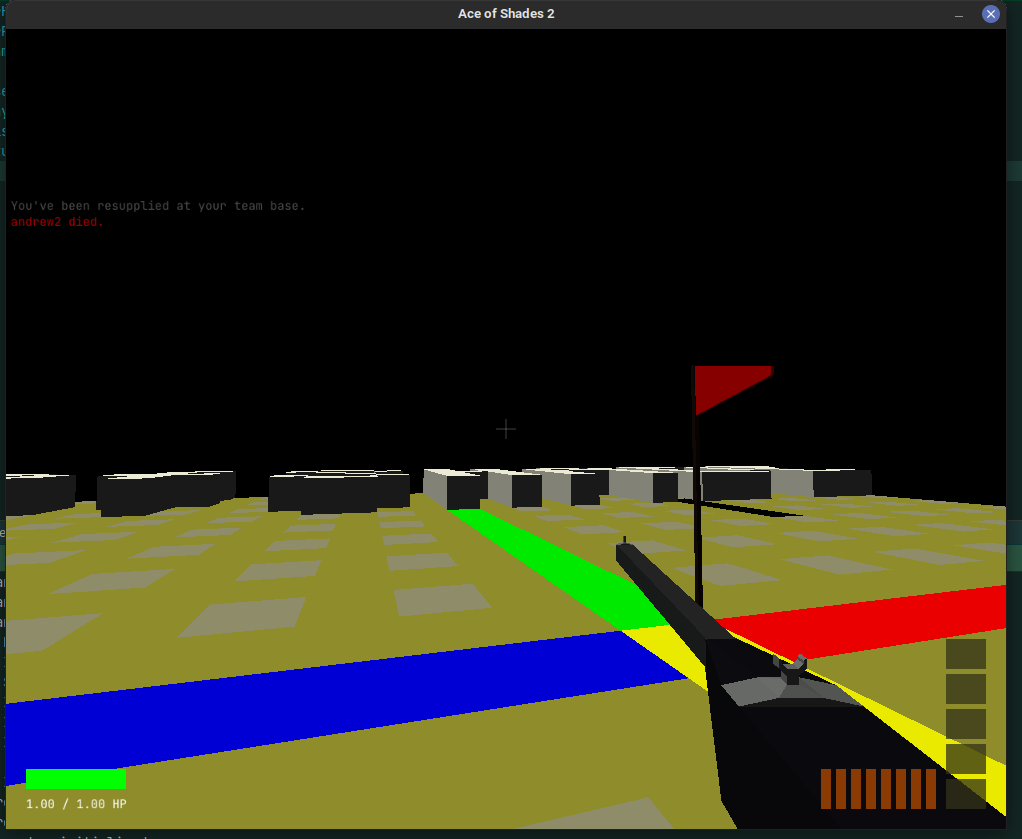|
|
||
|---|---|---|
| client | ||
| core | ||
| design | ||
| launcher | ||
| server | ||
| worlds | ||
| .gitignore | ||
| LICENSE | ||
| README.md | ||
| build-clients.d | ||
| pom.xml | ||
| setversion.d | ||
README.md
Ace of Shades 2
A simple 3D voxel-based shooter inspired by Ace of Spades. With some basic weapons and tools, fight against players in other teams!
Quick-Start Guide
Read this guide to get started and join a server in just a minute or two!
- Make sure you've got at least Java 17 installed. You can get it here.
- Download the
aos2-clientJAR file from the releases page that's compatible with your system. - Run the game by double-clicking the JAR file, or entering
java -jar <jarfile>in a terminal. This should generate aconfig.yamlfile. - Set the
serverHost,serverPort, andusernameproperties accordingly for the server you want to join. - Run the game again to join the server and start playing!
Setting up a Server
Setting up a server is quite easy. Just go to the releases page and download the latest aos2-server JAR file. Similar to the client, it's best if you provide a config.yaml file to the server, in the same directory. The following snippet shows the structure and default values of a server's configuration.
port: 25565
connectionBacklog: 5
ticksPerSecond: 20.0
world: worlds.redfort
teams:
- name: Red
color: [0.8, 0, 0]
spawnPoint: A
- name: Blue
color: [0, 0, 0.8]
spawnPoint: B
physics:
gravity: 29.43
walkingSpeed: 4
crouchingSpeed: 1.5
sprintingSpeed: 9
movementAcceleration: 2
movementDeceleration: 1
jumpVerticalSpeed: 8
actions:
blockBreakCooldown: 0.25
blockPlaceCooldown: 0.1
blockBreakReach: 5
blockPlaceReach: 5
blockBulletDamageResistance: 3
blockBulletDamageCooldown: 10
resupplyCooldown: 30
resupplyRadius: 3
teamSpawnProtection: 10
movementAccuracyDecreaseFactor: 0.01
friendlyFire: false
Configuration
Both the client and server use a similar style of YAML-based configuration, where upon booting up, the program will look for a configuration file in the current working directory with one of the following names: configuration, config, cfg, ending in either .yaml or .yml. Alternatively, you can provide the path to a configuration file at a different location via a single command-line argument. For example:
java -jar server.jar /path/to/my/custom/config.yaml
If no configuration file is found, and none is explicitly provided, then a set of default configuration options is loaded.